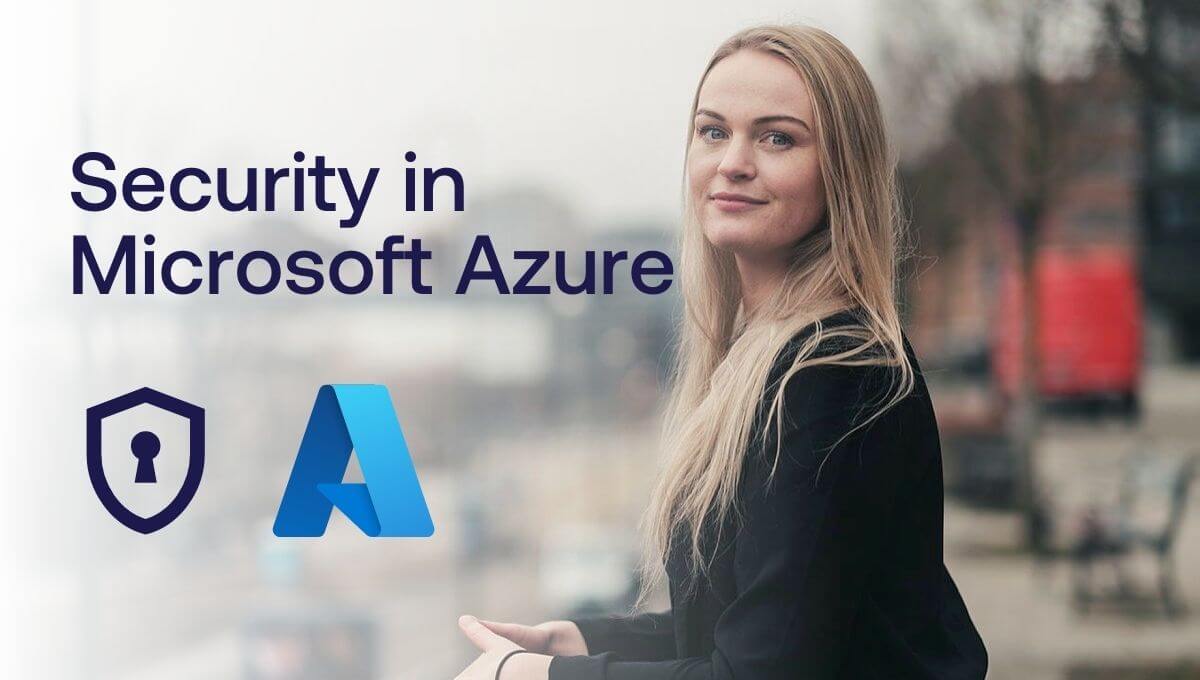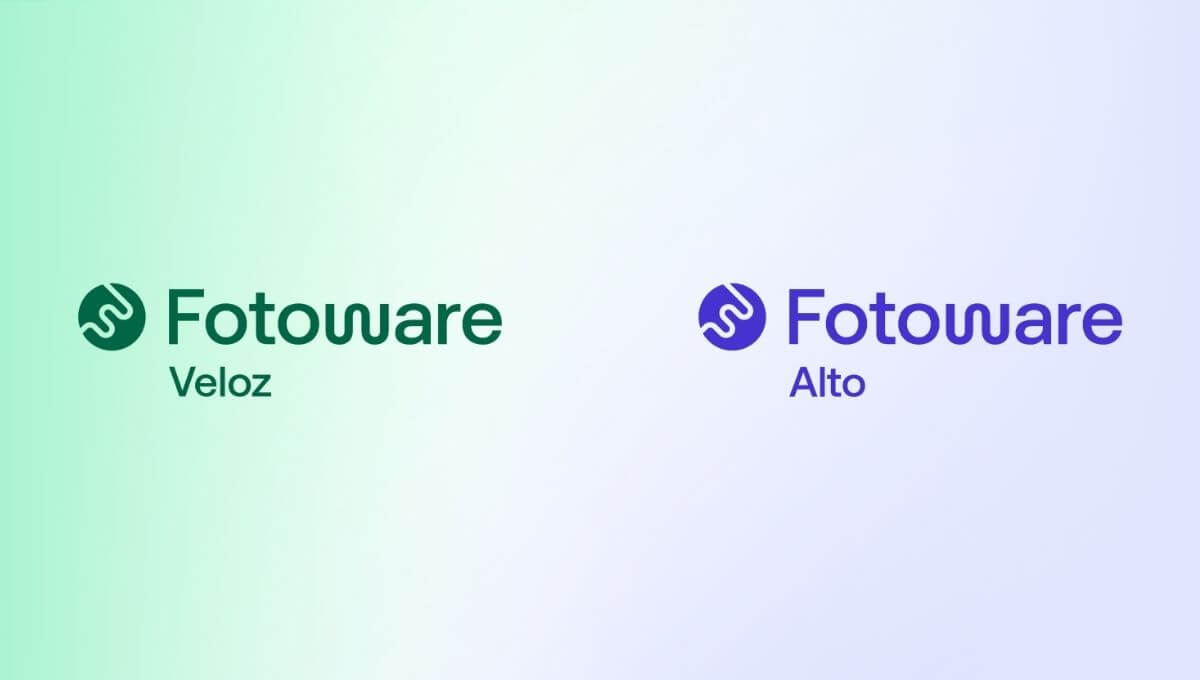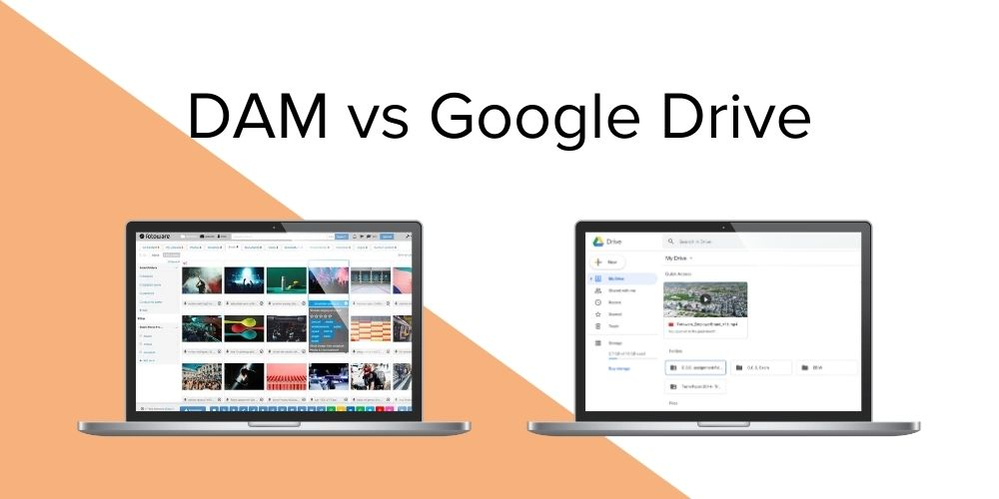
Digital Asset Management vs Google Drive - What's the difference?
Have you ever wondered what the difference is between a Digital Asset Management (DAM) solution and other Cloud Sync Storage services? Do you want to learn more to decide whether you should invest in a DAM solution when you are already using Google Drive?
In this article, we look at the similarities and differences between the two and why it’s not necessarily a question of choosing one or the other.
Google describes Google Drive as the cloud for storage – a safe place for all your files. Store, share, and collaborate on files and folders from any mobile device, tablet, or computer. It goes head to head with services like Dropbox and Box and integrates with many third-party apps.
Digital Asset Management solutions, on the other hand, give you a single place to store your valuable files and organize them in such a way that your coworkers don't need your help to find them. By adding metadata to the files, you make them assets – their value increases since they can be found, shared, and reused when you need them again.
An important differentiator is that a Digital Asset Management solution such as Fotoware is shared and open to the company’s employees from the get-go. While Google Drive is your cloud file storage where files are private, and you choose which ones to share if you want to share. So, they start at opposite ends.
Benefits of Digital Asset Management
1. Easy access to digital assets
The key benefit of a DAM is the ability to easily find, access, retrieve and use all digital assets from one single source. It ensures all files are indexed and structured appropriately with metadata, so that they can later be searched for and retrieved easily. Even if you can’t remember the name of a certain file, you can search using a variety of parameters, such as keyword tags, descriptions, categories, indexed document content and more.
2. Use your assets everywhere
With plugins and an open API, you can integrate and connect with almost any other tool, including Microsoft 365! Out-of-the-box, you can use Fotoware when adding images or graphics to a Word document or a PowerPoint presentation in the works and rest assured that all the files you can choose from are approved for use. You can also access your files from Fotoware within Adobe InDesign or Photoshop.
3. Share and collaborate on assets
Share assets with colleagues or external parties. While everything you store in Fotoware is typically available to all users at the outset (based on the access control you’ve implemented on the archive level) you can also share content that not all users have access to. You can share with other Fotoware users and external parties, such as an external advertising agency or a project stakeholder. When sharing, you control if they should be able to download the files or just have preview rights. Invitees can also add annotations (visual markers and comments) to the asset. This is useful, for example, if you’re working on a creative project where visuals play an important part and you want feedback on a graphic file, such as a logo or Social Media imagery.
4. Boost efficiency with automated tasks and processes
With a DAM system, you can be more productive when being creative. In Fotoware, features such as crop and download mean you can easily find assets and quickly download them in the size and file type you need. You can even create custom presets, making it even quicker to get the assets you require in exactly the right size.
Benefits of Google Drive
1. Easy and secure access to all of your content
Google Drive is free with up to 15GB storage. Higher storage tiers come at a premium. It is a service where you can store, share, and collaborate on files and folders from any mobile device, tablet, or computer. You can decide whether the people you share with can view, edit, comment, or all of them.
2. Cloud-native collaboration apps boosts your team’s efficiency
Drive integrates with Google’s office productivity suite that includes Google Docs, Sheets, and Slides, cloud-native apps that enable your team to collaborate effectively in real time. Create and share content with your team from the first day, with no need to migrate from existing tools. Even though Google suite is a rival to Microsoft Office, it is also Microsoft Office compatible.
3. Integration with a lot of tools and apps
Drive integrates with and complements your team’s existing technology. Collaborate in Microsoft Office files without the need to convert file formats. Edit and store over 100 additional file types, including PDFs, CAD files, images, and more.
4. Google’s AI and Search technology helps your team move faster
Google’s powerful search capabilities are embedded in Drive and offer unmatched speed, performance, and reliability. And features like Priority use AI to predict what you are looking for and surface the most relevant content—helping your team find files up to 50% faster. Search by keyword, filter by file type, or search for a word in the image file.
15GB Disk Space for free
You can get started with 15GB of storage space for free, so you can test Drive out before making a financial commitment.
What's the difference between DAM and Google Drive?
1. File status
In Google Drive, you store the files that you are working on by yourself, or with your team. You can see the order the file was last modified, time stamps recording the last time a collaborator saved something, and the team can edit the file in real-time.
A DAM system is perfect for assets that are finished and should be made available to the entire (or a part of) the organization and/or externals. These might be assets such as marketing campaign material, company presentations, brand material like logos and other visuals, images for press and so on. Descriptions, tags, and rights information can be added to the assets, so users know how and when to use them. Any number of custom fields can be created and used to describe the assets to facilitate discovery.
2. Storing files
With Google Drive, you get 15GB free storage. More storage can be obtained through higher-tiered paid plans. You can upload files into private or shared folders. Files attached to emails can be saved straight to Drive, which means you can keep important attachments organized and right where you need them. You can scan all your paper documents with Drive for Android, and they will be stored as PDFs.
100GB is included in Fotoware’s Starter plan. Uploading files is easy – tag them with the correct metadata, for example what the asset contains, which campaign or department it belongs to, and similar. Most companies decide on a set routine for adding metadata to their assets, making it even easier for employees to find them. The uploader can be configured to each organization’s need to make sure all assets are added correctly. In a DAM, you often have a certain amount of included storage in the plan you choose, with the option to get more as needed.
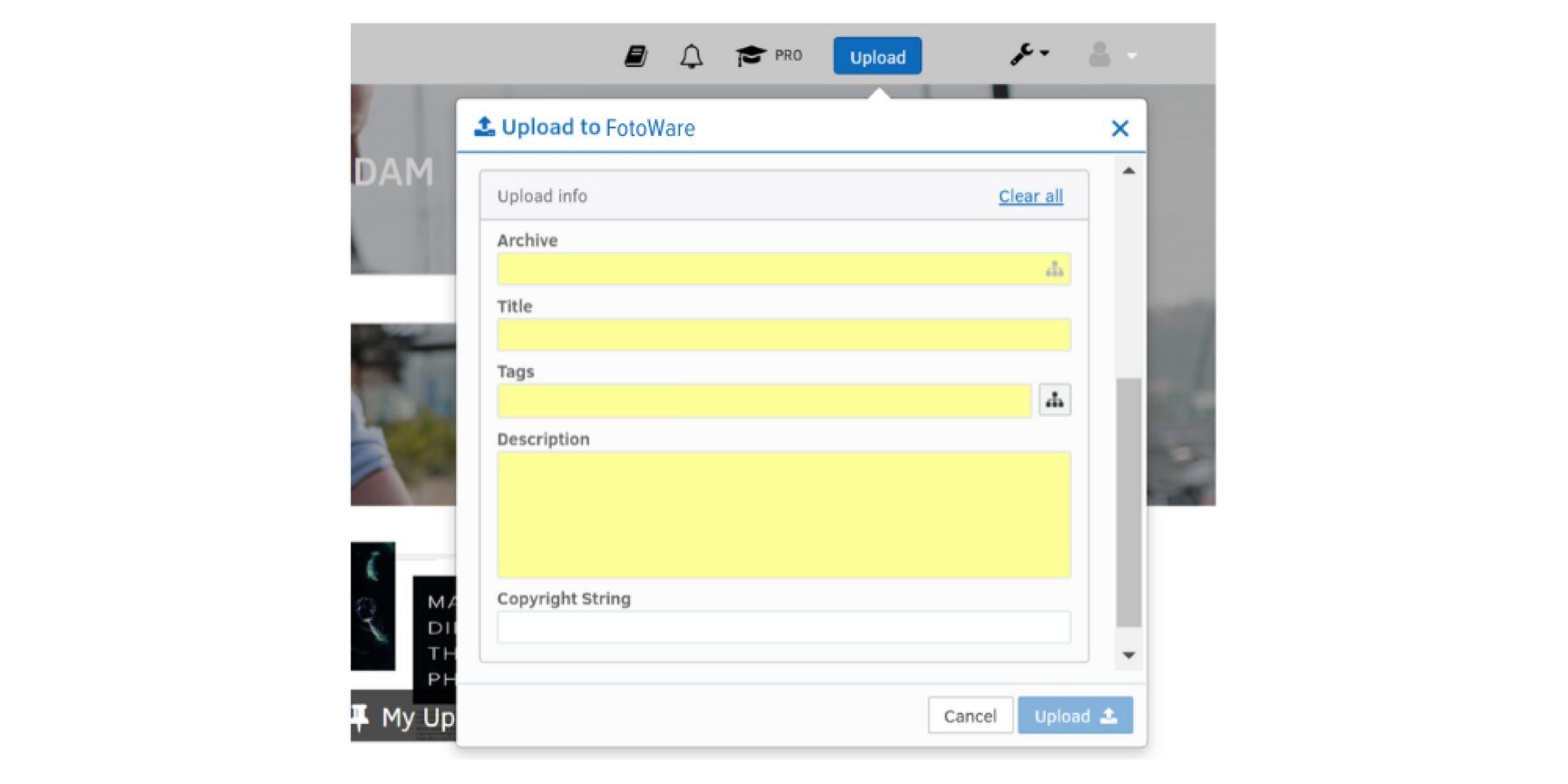
Customize your upload window and ensure that all necessary data about the assets is added at upload.
3. Search & Find Files:
Google Drive’s own built-in search engine gives you several search options, such as file type, keyword, owner, or items featured in the file. It has an optical character recognition technology which is capable of scanning through scanned documents, as well as those that are saved by other users. Browsing and searching can be difficult, since Drive is built from individual workspaces and the files have to be shared with you for you to find them. Also, files stored in folders that are shared with you won't appear in your search unless you add the folders to My Drive.
In a DAM, searching and finding assets is easy. For all assets you can search for the different tags the asset is associated with, for example time and date, the author of the asset, the department it belongs to, campaign ID, employee ID, consent status relating to GDPR, and any other information that has been added to the file. It’sup to you and your organization. All text documents are indexed on upload, so if you remember a word, or a phrase used in a presentation you will be able to find it easily.
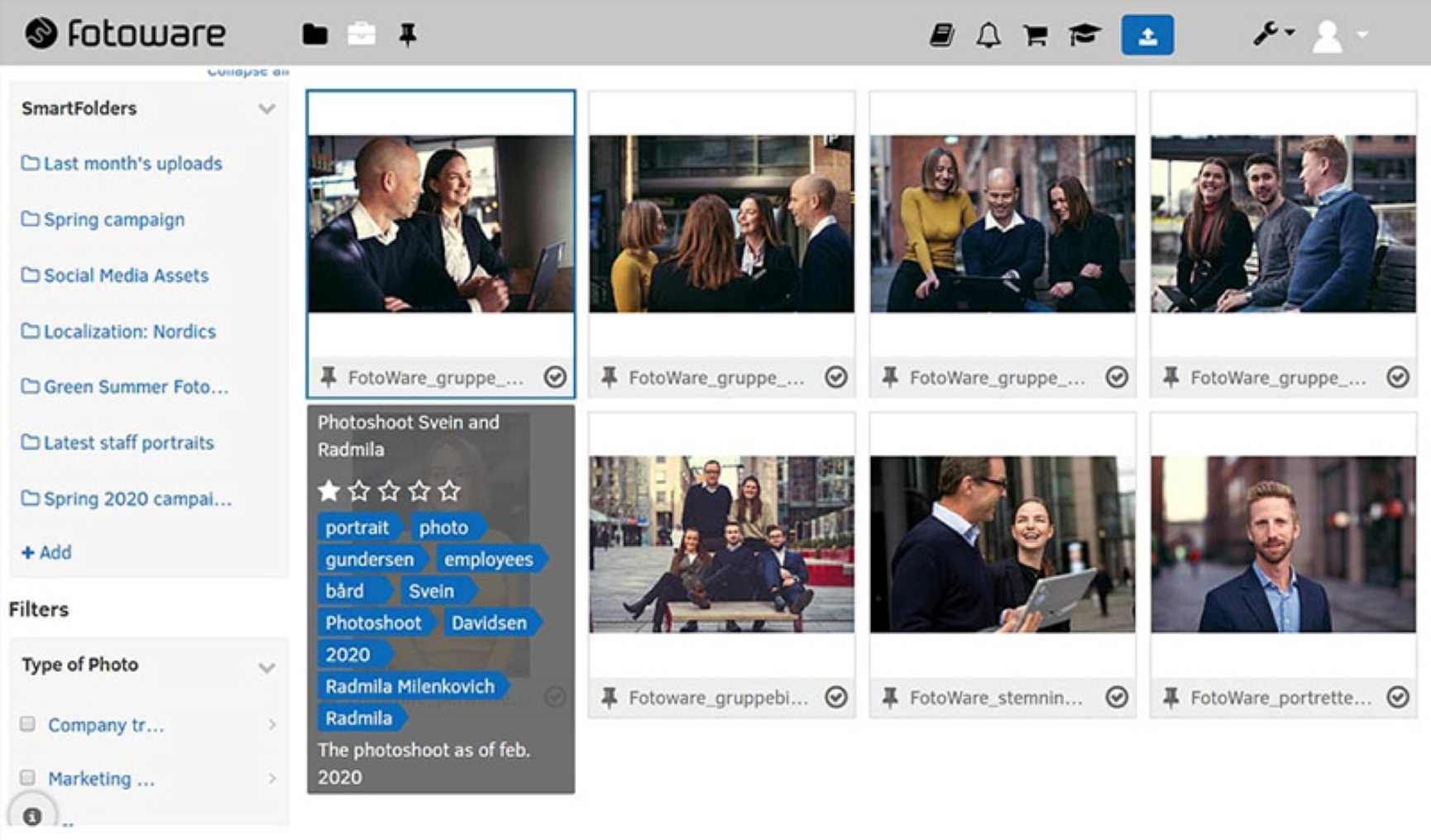
Easily find all approved images from a photo shoot in Fotoware with the necessary information connected to each asset.
4. File Access and Sharing
Each person organizes their own Drive folders and can choose to upload files without sharing with the team. They can then set access levels for who can view, comment, or edit. Drive relies on individuals uploading the correct version of a file and removing the old versions, to make sure the right versions of files are being used. If you use Gmail, also using Google Drive will allow you to send large files to your contacts directly from your email account. You can make files available offline, and you can access documents on the go with the Google Drive App.
In a DAM, the concept is that all assets are shared (internally) as soon as they are uploaded, unless you explicitly choose not to make them generally available. However, you can still decide if the whole organization, different parts of the organization or just admins should have access, for example. It’s easy to create workflows where files must be approved by a certain person or members of an overseer group before others have access to view and edit them. This way, a marketing department can make sure that only the latest version of the company presentation is available, for instance. For sharing with external contacts, you can create an album that they can access on your site without having to log in, and you can send the files as a branded newsletter to them. You can also add a press archive that is available to public visitors to your site. When sharing assets internally and externally, you can also decide if invitees should only be able to browse the shared collection or if download should also be an option. Furthermore, you can set expiry dates on assets and withdraw sharing at any point. With the Fotoware app, you can upload, search, and download files on the go.
5. Collaboration
If everyone on your team has internet access, you can each make changes in real-time to the same document. You will be able to view all past revisions, make editing suggestions, and completely revise documents knowing older versions can be restored. You can see the order the file was last modified, time stamps recording the last time a collaborator saved something (as far as 30 days on most file types), owner of the file, folder, or Google Doc.
In a DAM you can easily collaborate on assets with annotations. Add comments in the comment field on the asset. You can even add comments within the asset! For example, if you are working on a graphic design for an upcoming campaign you can comment if you want objects to move a little to the right or left, change color etc. You can also edit the files without leaving the platform.
6. File Formats
Google Drive lets you store files of all shapes and sizes. It can open any type of file without requiring any locally installed software on your computer.
In a Fotoware DAM, you can preview any file type without any specialty software needed.
7. Visual inspiration
Google Drive is functional and intuitive, but not a very visually inspiring platform – which is important when working on media files.
A DAM system displays your files visually, so you don’t have to click through multiple files or folders to find what you are looking for. The out-of-the-box plugins for Office, Adobe Photoshop and InDesign makes your day so much easier, and you won’t experience broken permalinks ever again. Plugins for EPiServer’s CMS and WordPress are also available.
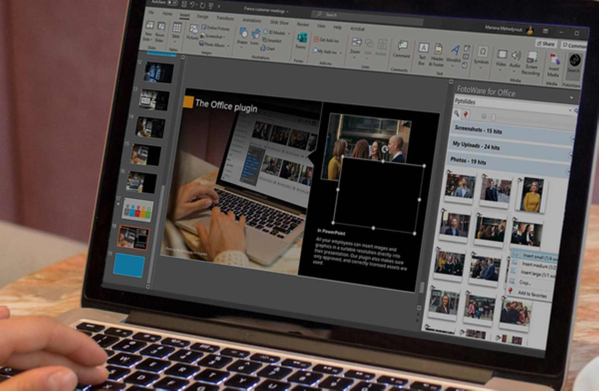
Easily add images or graphics directly from Fotoware to your PowerPoint presentation with our custom-made plugin.
Conclusion
Google Drive is for storage and managing your media files – your files are private at the outset and you choose which ones to share.
It is also good for working on unfinished files with your team, as a part of Google Suite, but it may not be the best place to store finished files that are intended for widespread use throughout the organization. Little additional information can be added to each file, so the only information you will be able to see is the owner of the file, the order the file was last modified, and time stamps recording the last time a collaborator saved something.
Another consequence of that is that you can only search for information that is already in the file.
DAM systems are designed for working on media files with your team. All files are shared with the editors of the solution when they are uploaded. Any necessary information can be added to the file (that will also make it easier to find files by search) and when the files are ready for use, the right people can be granted access to them.
DAM is also great for collaboration because it enables workflow automation (like file approval or GDPR compliance workflows), it has much improved search capabilities by allowing you to attach any amount of additional descriptive information to your files, and you can rest assured that the files people choose to use are approved, do not infringe copyright and have a valid usage license.
And when it comes to personal service - our experts are always ready to help you succeed organizing, collaborating, and sharing your files in the best possible way!
Google Drive may be all you need if you are looking for a solution to solve simple tasks for collaborating and working on files in real-time.
However, it is far more limited than a DAM solution when it comes to working on your important finished and ready-to-use files. If you need to share files securely, find assets quickly, and manage and organize them efficiently, then you need DAM.
As explained, it does not have to be a question of using one or the other – a great solution is to use Google Drive for your files that are work-in-progress, and upload the final versions to a DAM solution, so they can be easily found and use by anybody who needs them.
Learn more: DAM vs. Image Bank - What's the difference?
Want to learn more?
Talk to one of our experts to discover how we can streamline your organization's content workflows.